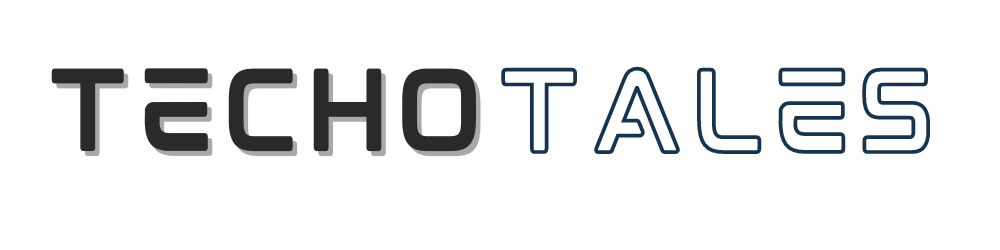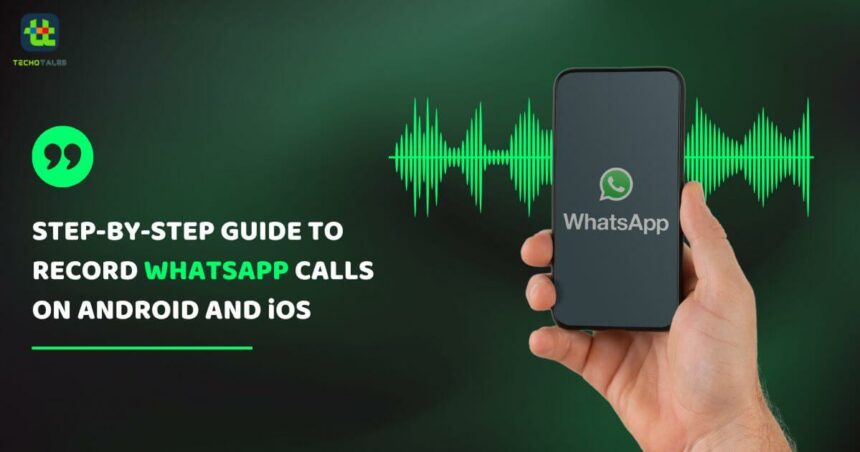In the realm of digitization, where life has accelerated significantly, connection with friends, family, and coworkers via voice and video conversations on WhatsApp has become commonplace. The convenience it offers is exceptional, but, there may come a moment when you wish to document the chats or calls for future reference. This guide will outline the essential do’s and don’ts of recording WhatsApp calls, provide useful applications, and address pertinent legal considerations.
Why Record WhatsApp Calls?

Recording WhatsApp calls can be exceedingly beneficial for several reasons:
Documentation: Need to capture essential information from a discussion? Recording helps you retain important details.
Interviews: In case you need to record interviews for work or study, this will ensure you do not miss any material.
Language Practice: When learning a new language, it is useful to record conversations. Those conversation will be useful for practice and improvement.
Methods For Recording WhatsApp Calls: Utilizing Integrated Features
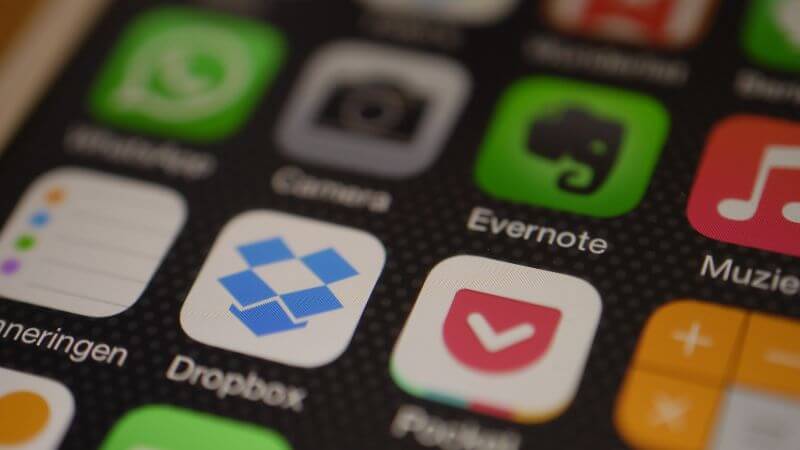
First things first: WhatsApp lacks an integrated call recording functionality. No issues, though! You can use the third-party programs to get the job done. Here’s how:
Method 1: Using Third-Party Apps
- Choose Your App: Start by picking a call recording app that matches your smartphone. Here are a number of common options:
- ACR Call Recorder: Ideal for Android users, this software automatically records calls and offers cloud backup.
- Cube Call Recorder: It can record VoIP calls using WhatsApp, and it works flawlessly for both Android and iOS.
- Install The App: Open the Google Play Store or Apple software Store, then download and install your choice of software like Cube ACR, ACR Call Recorder, or Salestrail.
- Grant Permissions: Open the app and make sure it has access to your microphone and storage to be able to record calls.
- Configure Settings: Set the app to automatically record calls, or choose for manual recording. Make sure to activate the option for VoIP calls.
- Start Recording: Make your call on WhatsApp. If you have set the app to auto-record, it will start automatically. If not, just press the record icon in the app during your call.
- Access Recordings: After your call finishes, head to the app’s recordings area to listen to or share your audio file.
Method 2: Using External Devices
If you are not keen on using the third-party apps, there are alternate options to record your calls:
Voice Recorder: Place a digital voice recorder next to your phone during the call. While this approach might not deliver the highest sound quality, it’s easy and effective.
Another Phone: Place your call on loudspeaker and record the chat with a voice recording app on another device.
Legal Considerations

Before you push the record button, it’s important knowing the legal implications:
Consent: In many countries, you need at least one party’s consent to record a call. Always tell the other person that you’re recording.
Local regulations: The regulations around call recording might differ greatly from one region to another. Make careful to investigate legislation in your region.
Respect Privacy: Recording a call without permission can lead to legal troubles and erode confidence. Always emphasise transparency.
Ethical Guidelines For Call Recording
Notify Participants: Always let the other person know that you’re recording the call.
Use Responsibly: Keep recordings secure and use them solely for their intended reasons.
Delete When Finished: If you don’t need a recording anymore, delete it to respect the privacy of the others.
Conclusion

Recording WhatsApp calls can be beneficial for personal talks or professional encounters. While numerous ways and programs can make this feasible, you must walk with caution respecting the legal environment and ethical boundaries. By following the given methods, you can confidently record your WhatsApp calls while preserving the rights of other people. Effective communication thrives on clarity in consent—so happy recording!
Follow Us: Facebook | X | Instagram | YouTube | Pinterest