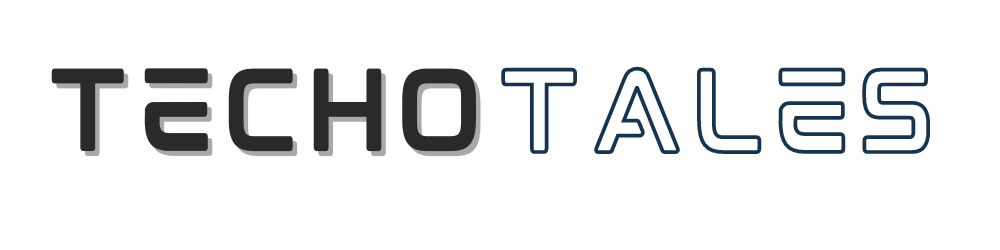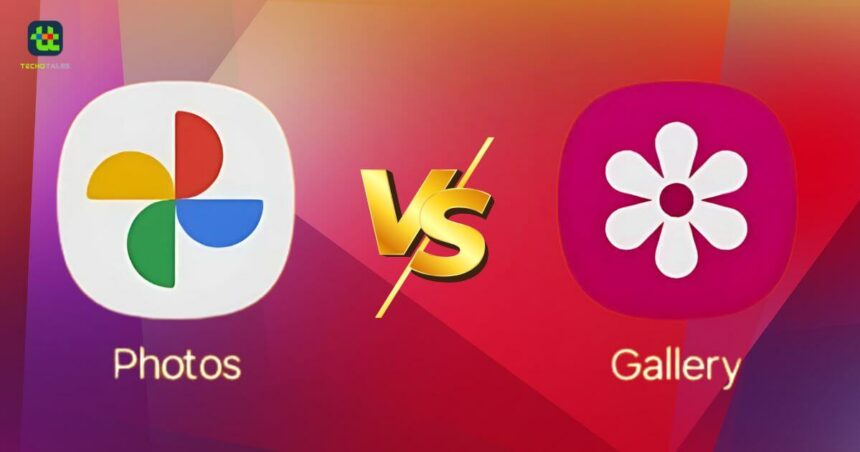The two most used Photo Gallery apps are Samsung Gallery and Google Photos. When it comes to organizing your photos and videos, two major players dominate the space—Samsung Gallery and Google Photos. Both have their loyal fan bases, but which one truly delivers the best experience? Let’s break it down based on ease of use, syncing capabilities, editing features, and overall user experience to help you decide which app fits your needs best. Here is the detailed description of Samsung Galley vs. Google Photos.
Samsung Gallery Vs. Google Photos: Ease Of Use

Samsung Gallery
If you’re using a Samsung device, Samsung Gallery feels like home. Designed specifically for Galaxy smartphones, it offers a smooth and familiar interface to manage your photos. Browsing through your albums, creating new collections, or even checking out shared photos from family and friends is effortless. The app keeps things simple and clutter-free—perfect for users who want straightforward photo management without unnecessary extras.
Google Photos
Google Photos, on the other hand, is designed for universal accessibility. Whether you’re on Android, iOS, or using a web browser, the experience remains seamless and intuitive. The app’s powerful search function is a standout feature—you can find photos by keywords, dates, or even locations. If you have a massive photo library, Google Photos makes it super easy to locate any picture in seconds.
Syncing Capabilities
Samsung Gallery
Samsung Gallery syncs via Samsung Cloud, which allows you to back up your photos and videos. However, syncing can feel a bit slow, especially if you have a huge media collection. While it works well with other Samsung services, migrating to a different device (especially a non-Samsung one) can be a bit of a headache.
Google Photos
This is where Google Photos takes the lead. The app automatically syncs your media in the background, ensuring your memories are always backed up and accessible across all your devices. Since it’s linked to Google Drive, switching to a new device is effortless—your entire library is just a login away.
Samsung Gallery Vs. Google Photos: Editing Features
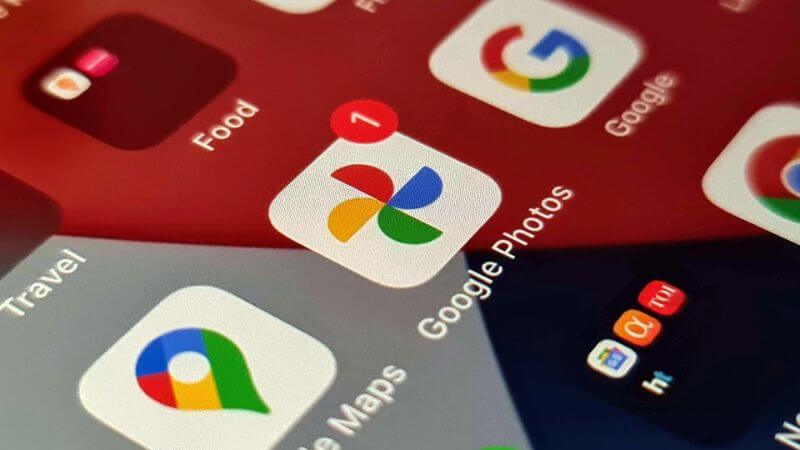
Samsung Gallery
Samsung Gallery offers solid editing tools for both casual users and photography enthusiasts. You can crop, rotate, adjust brightness, and apply filters to enhance your images. If you want advanced editing, Samsung Gallery integrates with Adobe Lightroom, allowing you to fine-tune your shots professionally.
Google Photos
Google Photos takes editing up a notch with AI-powered features. It offers smart suggestions that enhance your images with a single tap. You also get access to detailed editing options, including color correction, exposure adjustments, and portrait retouching. Plus, it lets you create collages, animations, and videos—a great way to make your memories even more special.
User Experience And Interface
Samsung Gallery
Samsung Gallery has a polished, well-structured layout. The grid-based display ensures your photos look vibrant, and the inclusion of live photos and videos adds a dynamic touch. However, while the search function is decent, it’s not as powerful as Google Photos’ AI-driven search capabilities.
Google Photos
Google Photos follows a clean, minimalist design that keeps the focus on your photos. The Assistant feature on the home screen is a game-changer, helping you create albums or highlight reels effortlessly. Its top-tier search functionality makes finding specific photos ridiculously easy.
Samsung Gallery Vs. Google Photos: Pros And Cons Comparison
| Feature | Samsung Gallery | Google Photos |
|---|---|---|
| Ease of Use | Smooth and simple for Samsung users | Works seamlessly across all platforms |
| Syncing | Slower syncing, Samsung Cloud-dependent | Fast, automatic sync via Google Drive |
| Editing | Good built-in tools, Adobe Lightroom support | AI-powered suggestions, advanced editing features |
| Search Function | Basic search | AI-driven search with keyword and face recognition |
| Storage | Device storage-dependent | Cloud-based, offers free storage options |
| Cross-Platform | Best for Samsung users | Works across all devices |
Final Verdict
So, which one should you pick? It depends on your needs.
Choose Samsung Gallery if you’re a Samsung loyalist who prefers a simple, no-fuss experience with local storage and solid editing tools.
Go for Google Photos if you want AI-powered search, seamless cloud syncing, and advanced editing features—especially if you switch devices frequently.
Both apps bring their strengths, so no matter which one you choose, your photo collection is in good hands!
Follow Us: Facebook | X | Instagram | YouTube | Pinterest