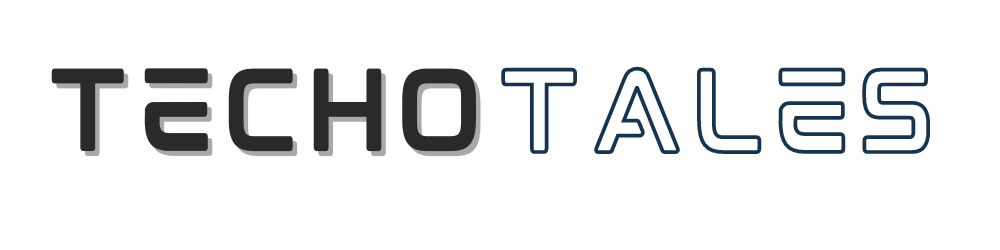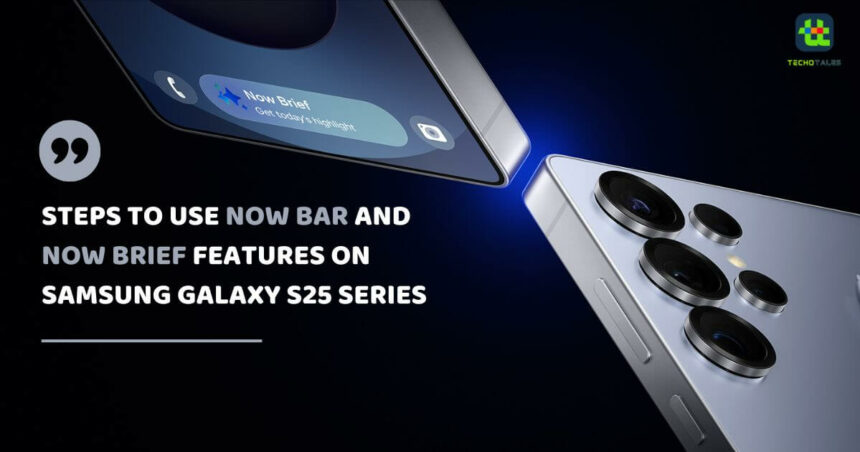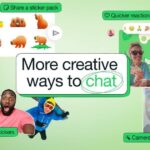With One UI 7, the Samsung Galaxy S25 delivers some unique features. The features like Now Bar and Now Brief stand out. You can easily access necessary updates through your lock screen and Home screen thanks to these built-in features. These tools make the Galaxy S25 series smartphone faster and smarter to enhance your daily tasks and phone usage. Here is a step-by-step guide on how to use the Now Bar and Now Brief features on the Samsung Galaxy S25 series and adjust their settings.
Steps To Use The Now Bar On Samsung Galaxy S25 Series
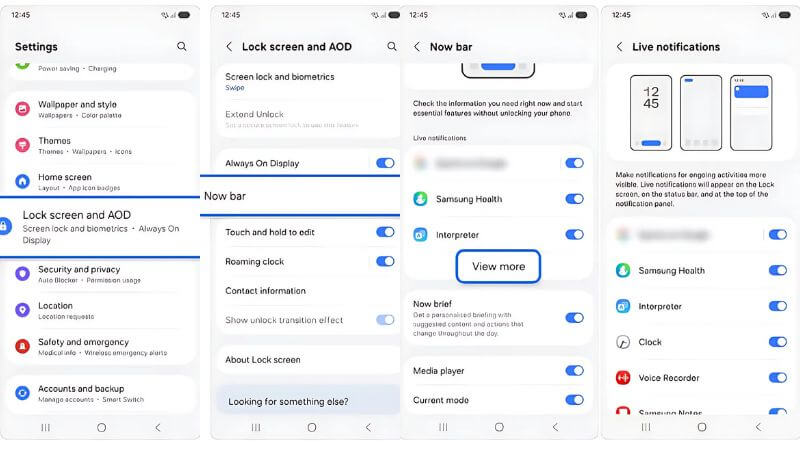
With Now Bar features, you can see real-time notifications, play music, change modes, and routines from your locked screen. With the Now Bar on Galaxy S25, you can get personalized selected content and instant updates without having to unlock your phone. Here are the steps to enable and customize Now Bar features.
- Open your Settings app.
- Tap on Lock Screen and AOD.
- Enable Now Bar
- Access the Lock Screen settings screen and tap the Now Bar.
Turn on what you need by flipping the switch buttons including Live Notifications, Music, Modes, and Routines. From this setting, you can select View More to personalize your notification settings across different apps.
Control Apps On The Lock Screen
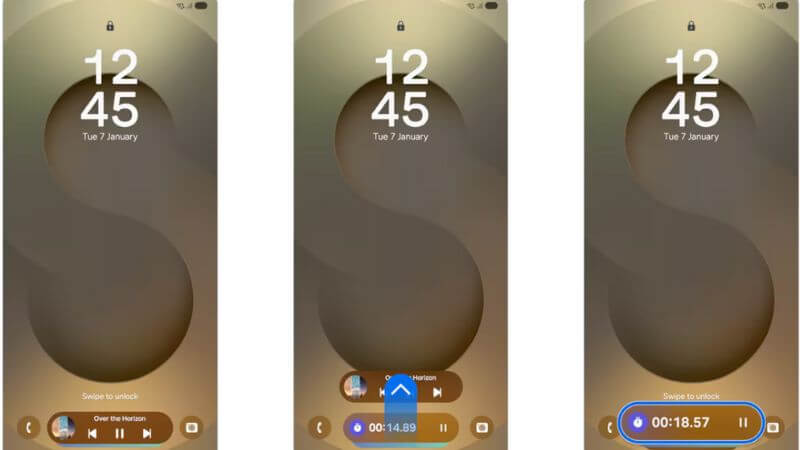
- You can activate your lock screen anytime by either double-tapping its surface or pressing the Power button.
- You can activate the Now bar interface by swiping upwards.
- Tap the Now Bar to see more data and an expanded view.
- Tap and hold the Now bar to view more settings and options.
- You can manage, change, or remove the bar from the lock screen notifications.
Steps To Use The Now Brief Feature On Galaxy S25 Series
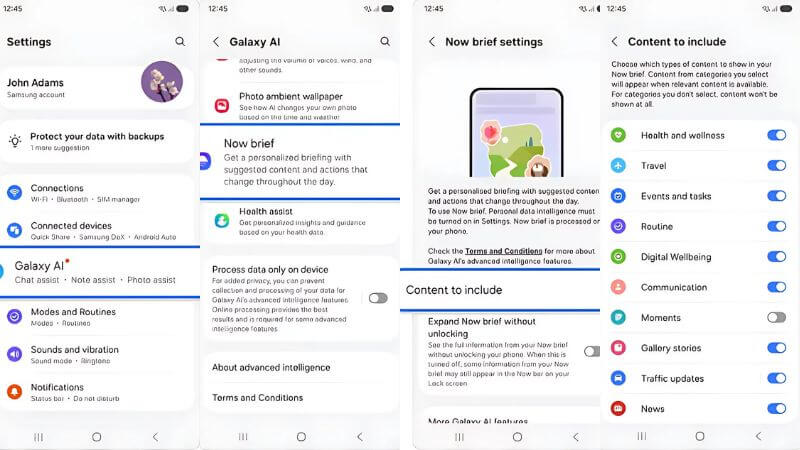
The Now Brief gives you a daily personalized briefing, showing important content like health data, upcoming tasks, and more. It is available via the Edge panel or the Now Brief widget. Here are the steps to access Now Brief.
- Access From The Edge Panel:
- Swipe left at the top-right corner of the screen to open the Edge panel.
- Tap the Now Brief icon to access your updates.
- Access from the Now Brief Widget:
- Add the Now Brief widget to your Home screen for easy access.
- Personalized Briefing:
- The Now Brief updates between your wake-up time (default: 6 am) and bedtime (default: 9 pm).
- The content it shows is tailored to your lifestyle, including reminders for health, events, wallet items, and tasks.
Follow These Methods For The Best Results From Now Bar And Now Brief On Galaxy S25 Series
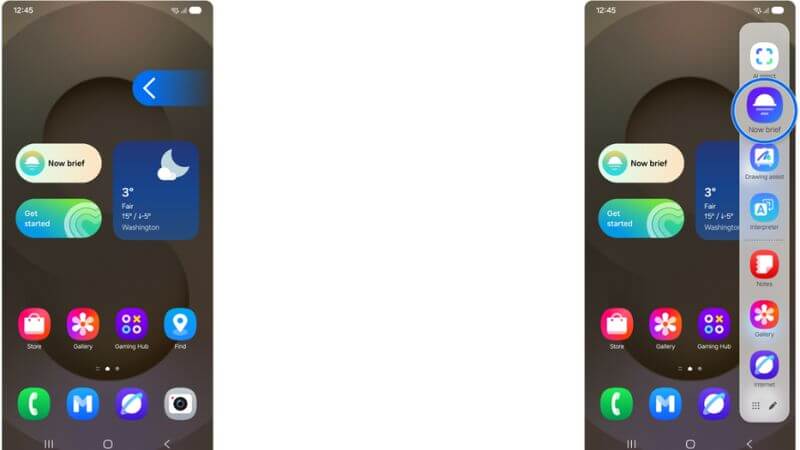
- Stay Organized: You can see live updates from Notifications without needing to unlock the phone through the Now bar. Quickly checking music and controlling apps is essential with this feature.
- Personalized Updates: The Now brief lets you see your essential daily data including health updates and tasks so you save yourself work and organize better.
- Edge Panel Convenience: Open Now brief from the Edge panel to have a better user experience.
- Control Notifications: Touch the Now bar to control which apps run on your device from the lock screen.
With these two features, the Now Bar and Now Brief on Galaxy S25 become even more personalized and user-friendly. Whether you’re looking to stay on top of notifications, and control apps, or get a daily briefing of your essential tasks, these features make it easier to manage everything in one place.
Follow Us: Facebook | X | Instagram | YouTube | Pinterest